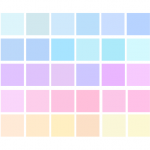원문의 파란색으로 표시된 내용은 임의로 번역된 내용입니다.
Using the Command Line to Decrypt a Message on Linux
커맨드라인을 활용해 리눅스에서 메일 내용 디크립트 하는 방법
BY SORAYA OKUDA, STARCHY GRANT, AND BILL BUDINGTONMAY 14, 2018
If you have disabled the PGP plugin from your mail client and saved a copy of an encrypted email to your desktop, this guide will help you read that message in as safe a way as possible given what we know about the vulnerability described by EFAIL.
Note that the first three steps (opening the terminal) will vary between desktop environments.
터미널을 불러오는 첫 3개의 절차는 사용자의 데스크탑 환경에 따라 다를 수 있습니다.
1. Open the Activities view by clicking all the way in the top left corner of your screen.
1. 스크린 왼쪽 상단 코너의 Activities를 클릭합니다.
2. Type “terminal” into the search bar, and press Enter. This will open the command prompt.
2. 검색창에 "terminal" 입력 후 엔터를 치면 바로 도스창이 열립니다.
3. Type “cd Desktop” to go to your desktop. Mind the capital ‘D’!
3. "cd Desktop"을 입력하여 Desktop 디렉토리로 이동합니다. (Desktop의 D는 반드시 대문자!)
4. Type “gpg -d encrypted.eml” using the name of the file you saved earlier. This may prompt you for your PGP passphrase depending on your configuration and recent usage, and will output the full email in the terminal window.
4. 자신이 저장하였던 파일명을 사용해 "gpg -d encrypted.eml" 명렁어를 입력합니다. 입력 후 자신이 최신 사용했던 환경 설정에 따라 PGP 패스워드를 요구하는 화면이 열리며 전체 메일 내용을 터미널창에 출력합니다.
These notes are based on Ubuntu Desktop with GNOME 3.